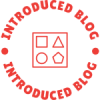Lenovo laptops are known for their reliability and performance, but occasionally, you may encounter a situation where your laptop refuses to start. This can be frustrating, especially if you rely on your laptop for work or personal use. In this comprehensive guide, we will explore various troubleshooting steps to help you start your Lenovo laptop successfully.
- Check the Power Supply:
The first step is to ensure that your laptop is receiving power. Start by checking the power adapter and the power cord for any visible damage. Connect the power adapter to a working power outlet and ensure that the LED indicator on the adapter is lit. If not, try using a different power outlet or a different power adapter. - Remove External Devices:
Sometimes, external devices connected to your laptop can prevent it from starting. Disconnect all external devices, including USB drives, printers, and external monitors. Then, try starting your laptop again. - Perform a Hard Reset:
A hard reset can help resolve many startup issues. To perform a hard reset, disconnect the power adapter and remove the battery (if removable). Press and hold the power button for about 15 seconds to discharge any residual power. Reinsert the battery (if removable) and connect the power adapter. Now, try starting your laptop. - Check the Display:
If your laptop appears to be running but the screen remains blank, it could be a display issue. Connect an external monitor to your laptop using the VGA or HDMI port. If the external monitor displays the laptop's content, it indicates a problem with the laptop's display. In such cases, consider seeking professional assistance. - Run a System Diagnostic:
Lenovo laptops often come with built-in diagnostic tools that can help identify hardware or software issues. Access the BIOS menu by pressing the appropriate key during startup (usually F2 or Del). Look for the diagnostic options and run a comprehensive system test. The diagnostic tool will provide detailed information about any detected problems. - Boot in Safe Mode:
If your laptop is experiencing software-related issues, booting in Safe Mode can help isolate the problem. Restart your laptop and repeatedly press the F8 key until the Advanced Boot Options menu appears. Select Safe Mode and press Enter. Once in Safe Mode, you can troubleshoot software conflicts or uninstall recently installed programs that may be causing the startup problem. - Perform a System Restore:
If your laptop was working fine before but suddenly stopped starting, performing a system restore can be a viable solution. Boot your laptop in Safe Mode and access the System Restore feature. Choose a restore point from a time when your laptop was functioning correctly, and follow the on-screen instructions to restore your system.
Conclusion:
Facing a non-starting Lenovo laptop can be worrisome, but with the troubleshooting steps outlined in this guide, you can effectively diagnose and resolve the issue. Remember to check the power supply, remove external devices, perform a hard reset, and utilize diagnostic tools. If the problem persists, seeking professional assistance is recommended. By following these steps, you can regain control of your Lenovo laptop and get back to your work or entertainment seamlessly.