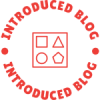In today's digital age, laptops have become an essential tool for work, study, and entertainment. However, encountering issues with your Lenovo laptop, such as it not charging or turning on, can be frustrating and disruptive. In this comprehensive troubleshooting guide, we will delve into the possible reasons behind these problems and provide practical solutions to help you get your laptop up and running again.
- Check the Power Adapter and Charging Port:
The first step in diagnosing the issue is to ensure that the power adapter and charging port are functioning correctly. Inspect the power adapter for any physical damage, such as frayed cables or bent pins. Connect the adapter to a different power outlet and check if the charging LED lights up. If not, consider replacing the power adapter. - Examine the Battery:
A faulty battery can often be the culprit behind a laptop not charging or turning on. Start by removing the battery from your Lenovo laptop and inspecting it for any signs of damage or swelling. If the battery appears to be in good condition, try cleaning the battery contacts and reinserting it securely. If the problem persists, consider replacing the battery. - Reset the Power Management:
Sometimes, a simple reset of the power management settings can resolve charging and startup issues. To do this, disconnect the power adapter and remove the battery. Press and hold the power button for about 30 seconds to drain any residual power. Then, reconnect the power adapter and try turning on your laptop. - Check the AC Adapter Connection:
Ensure that the AC adapter is securely connected to both the laptop and the power outlet. Sometimes, a loose connection can prevent the laptop from charging or turning on. Try wiggling the adapter gently or using a different power cord to see if the issue is resolved. - Perform a Hard Reset:
If your Lenovo laptop still refuses to charge or turn on, performing a hard reset may help. Start by disconnecting all external devices, including USB drives and peripherals. Then, remove the battery and disconnect the power adapter. Press and hold the power button for about 60 seconds to discharge any residual power. Reconnect the power adapter and try turning on your laptop. - Seek Professional Assistance:
If none of the above solutions work, it is advisable to seek professional assistance. Contact Lenovo customer support or visit an authorized service center to have your laptop examined by trained technicians who can diagnose and repair any hardware or software issues.
Conclusion:
Encountering charging and startup issues with your Lenovo laptop can be frustrating, but with the right troubleshooting steps, you can often resolve the problem without much hassle. By following the steps outlined in this guide, you can identify the root cause of the issue and take appropriate action to get your laptop back in working order. Remember to exercise caution and seek professional help if needed. Stay connected and productive with your Lenovo laptop!