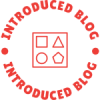In the digital age, printers remain an essential tool for both personal and professional use. Among the myriad of printer brands, HP (Hewlett-Packard) stands out for its reliability and user-friendly features. One of the most crucial aspects of maintaining an HP printer is ensuring that the ink levels are sufficient for your printing needs. Running out of ink unexpectedly can lead to delays and frustration, especially when you need to print important documents. In this article, we will explore various methods to check ink levels on HP printers, ensuring you stay ahead of your printing requirements.
Understanding Ink Levels: Why It Matters
Before diving into the methods of checking ink levels, it’s essential to understand why monitoring ink levels is vital. Low ink levels can lead to poor print quality, including faded text and streaks. Additionally, running out of ink mid-print can waste paper and time. Regularly checking ink levels allows you to plan ahead, ensuring that you have replacements on hand when needed.
Method 1: Using the HP Smart App
The HP Smart app is a powerful tool that simplifies printer management, including checking ink levels. Here’s how to use it:
- Download the HP Smart App: Available for both iOS and Android devices, the app can be downloaded from the respective app stores.
- Connect Your Printer: Ensure your HP printer is connected to the same Wi-Fi network as your mobile device. Open the app and add your printer by following the on-screen instructions.
- Check Ink Levels: Once your printer is connected, the app will display the ink levels on the home screen. You can view the status of each cartridge, allowing you to assess whether replacements are necessary.
Method 2: Using the Printer’s Control Panel
For those who prefer a more hands-on approach, checking ink levels directly from the printer’s control panel is a viable option. Here’s how:
- Turn on Your Printer: Ensure your HP printer is powered on and ready for use.
- Access the Control Panel: Navigate to the control panel on your printer. Depending on the model, you may have a touchscreen or physical buttons.
- Select the Ink or Supplies Option: Look for an option labeled “Ink Levels,” “Supplies Status,” or something similar. This will display the current ink levels for each cartridge installed in your printer.
Method 3: Using HP Printer Software on Your Computer
If you prefer managing your printer from your computer, HP provides software that allows you to check ink levels easily. Follow these steps:
- Install HP Printer Software: If you haven’t already, download and install the HP Printer software from the HP website.
- Open the Software: Launch the HP Printer software on your computer.
- Check Ink Levels: Navigate to the “Printer Status” or “Supplies” section within the software. Here, you will find detailed information about the ink levels of each cartridge.
Method 4: Checking Ink Levels via Windows or Mac
For users who operate their HP printers through a Windows or Mac system, there are built-in options to check ink levels:
- Windows:
- Open the “Control Panel” and select “Devices and Printers.”
- Right-click on your HP printer and select “Printer Properties.”
- Look for the “Estimated Ink Levels” section to view the current status.
- Mac:
- Open “System Preferences” and select “Printers & Scanners.”
- Choose your HP printer from the list and click on “Options & Supplies.”
- The ink levels will be displayed in the “Supply Levels” tab.
Tips for Maintaining Ink Levels
- Regular Checks: Make it a habit to check ink levels weekly, especially if you print frequently.
- Use Genuine HP Cartridges: Using genuine HP ink cartridges ensures optimal performance and print quality.
- Keep Your Printer Clean: Regular maintenance, including cleaning the print heads, can help prolong the life of your cartridges.
- Print Regularly: If you don’t print often, consider printing a test page every few weeks to keep the ink flowing and prevent clogs.
Conclusion
Monitoring ink levels on your HP printer is a straightforward yet essential task that can save you time and resources. Whether you choose to use the HP Smart app, the printer’s control panel, or software on your computer, staying informed about your ink levels will enhance your printing experience. By following the methods outlined in this guide, you can ensure that your HP printer remains in optimal condition, ready to deliver high-quality prints whenever you need them. Remember, a little proactive management goes a long way in maintaining the efficiency of your printing tasks.