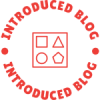When it comes to printing vibrant images and colorful documents, Canon printers are often the go-to choice for both home and office users. However, encountering issues where your Canon printer refuses to print in color can be frustrating. This article delves into the common reasons behind this problem and provides practical solutions to restore your printer's color functionality.
Understanding the Basics of Color Printing
Before diving into troubleshooting, it's essential to understand how color printing works. Canon printers typically use a combination of four ink cartridges: cyan, magenta, yellow, and black (CMYK). When you send a print job, the printer mixes these colors to create the desired output. If any of these cartridges are empty, clogged, or improperly installed, your printer may default to monochrome printing.
Common Reasons Your Canon Printer Won't Print in Color
- Empty or Low Ink Cartridges
One of the most common reasons for color printing issues is low or empty ink cartridges. Most Canon printers have an ink level monitoring system that alerts you when ink is running low. However, this system may not always be accurate. To check the ink levels, access the printer settings on your computer or the printer's control panel. If any cartridges are low or empty, replace them with genuine Canon cartridges to ensure optimal performance. - Clogged Print Head
Over time, ink can dry up and clog the print head, especially if the printer has not been used for an extended period. Clogged nozzles can prevent the printer from delivering the necessary ink for color printing. To resolve this, run the printer's built-in cleaning cycle, which can usually be found in the maintenance section of the printer settings. If the problem persists, you may need to perform a more thorough manual cleaning of the print head. - Incorrect Printer Settings
Sometimes, the issue may stem from incorrect settings in your print dialog box. Ensure that the color option is selected instead of grayscale or black and white. Additionally, check the document's color settings in the software you are using to print. If the software defaults to monochrome, it will override the printer's capabilities. - Driver Issues
Outdated or corrupted printer drivers can lead to various printing issues, including color problems. Ensure that you have the latest drivers installed for your Canon printer. You can download the latest drivers from the Canon website. After updating, restart your computer and printer to ensure the changes take effect. - Software Conflicts
Occasionally, third-party software can interfere with your printer's ability to print in color. If you recently installed new software or updates, try uninstalling them to see if the issue resolves. Additionally, running your printer in a different application can help determine if the problem lies within a specific program. - Printer Hardware Issues
If none of the above solutions work, there may be a hardware issue with your printer. This could include problems with the print head, the ink delivery system, or even the motherboard. In such cases, it may be necessary to consult a professional technician or contact Canon's customer support for assistance.
Practical Steps to Resolve the Issue
- Check Ink Levels: Open your printer settings and verify the ink levels. Replace any low or empty cartridges.
- Run Cleaning Cycles: Access the maintenance menu on your printer and run the cleaning cycle to unclog the print head.
- Adjust Print Settings: Before printing, ensure that the color option is selected in the print dialog box.
- Update Drivers: Visit the Canon website to download and install the latest printer drivers.
- Test with Different Software: Try printing from another application to rule out software conflicts.
- Seek Professional Help: If the problem persists, consider reaching out to Canon support or a certified technician.
Conclusion
Experiencing issues with your Canon printer not printing in color can be a hassle, but understanding the underlying causes can help you troubleshoot effectively. By following the steps outlined in this article, you can identify and resolve the issue, ensuring that your printer continues to deliver high-quality color prints. Remember, regular maintenance and using genuine Canon supplies are key to keeping your printer in optimal working condition. If all else fails, don’t hesitate to seek professional assistance to get your printer back on track.